Beginners guide to push tokens
With MistServer 3.7 stream keys became available, which are a much easier method to use. This guide still holds up as a good example for using the PUSH_REWRITE trigger however!
What is live streaming with tokens
Live streaming with tokens allows you to give your streamers some security in their RTMP/SRT push url while at the same time allowing for a more user friendly stream name for viewers/channels. The default for RTMP is that the stream name returns in the push url. While handy this does open it up for people to "hijack" the stream as the push url is easily guessed.
Using tokens allows you to use complicated stream keys to push, while keeping the stream name within MistServer easy to use & user friendly. To get this done we will be using Triggers and a bash script. Obviously you can use any coding language here and if you're going to be doing this for potentially unlimited streamers you will want to use a database instead of a text file. However this guide is meant to show you how a low level method of getting it done & inspire you to build your own.
Requirements
- MistServer 3.0+ on Linux
- Minor knowledge of Linux
Steps we go through in this guide
- we will have a look at the bash script
- we will look at the MistServer settings
- we will be editing the bash script to your streams
- we will be changing the push URLS for your pushing application for RTMP
- we'll then look at what changes when we use SRT
- Finally we'll look at how this works for a wildcard setup
1. The bash script
- bash
#!/bin/bash
#log incoming data for debugging/logging. Uncomment below
#TRIGGERDIRECTORY="./"
#cat >> "${TRIGGERDIRECTORY}push_rewrite.log"
#Collect the trigger payload
DATA=`cat`
#Split up 2nd and 3rd line to IP and KEY given by trigger
IP=`echo "$DATA" | sed -n 2p`
KEY=`echo "$DATA" | sed -n 3p`
#variables to match with IP & KEY.
#PASS = KEY
#ORI = IP
#STREAM = Stream name to redirect towards
function checkStream {
PASS=$1
ORI=$2
STREAM=$3
if [ "$IP" = "$ORI" ]; then
if [ "$KEY" = "$PASS" ]; then
echo -n "$STREAM"
exit 0
fi
fi
}
#checkstream fills in $1,$2,$3 with: "password" "IP" "stream_name" and checks info below for matches
#To add streams copy below checkStream and fill in pass/IP/stream_name to allow any IP use $IP
#checkStream "key" "$IP" "streamname"
Save the following text in your folder of preference under your preferred name. I would recommend saving it something easily recognizable like: push_rewrite.sh
After saving it don't forget to make it executable with the terminal command:
chmod +x file
2. MistServer settings
Stream Setting
Live streams will be set up normally, simply make a stream with any stream name and as source use:
push://
It does not matter how many live streams you set up, but do mind that every live stream needs to be set up later on in the bash script.
Trigger setting
This is where the magic happens. We will use a bash script below to rewrite the stream keys to their easier counterparts.
Use the trigger
PUSH_REWRITE
Handler (URL or executable): /path/to/bash.sh
Blocking: YES
Default response: false
The /path/to/bash.sh will be the path/filename you used when setting up the bash script.
3. Editing the bash script to your streams
Now all that is left will be editing the bash script to work with your live streams.
Generating stream tokens
Now this is something I highly recommend generating yourself, it can be pretty much as long as you like. To avoid annoyances I would also recommend avoiding special characters as some applications might not like those when pushing out an RTMP stream.
For this example I will be using md5sum. Keep in mind that the whole point of the token is that they cannot be easily guessed, so don't just only hash the stream name. Add something that only you know in front and behind the stream name to generate your token.
Example:
md5sum <<< supersecret1_live_supersecret2
This will give me the output:
8f4190132f1b6f1dfa3cf52b6c8ef102
Using the stream name in there will make the token generation different every time and the randomly chosen words before and after will keep it impossible to guess for outsiders. Use a token your comfortable with or you feel is random enough. One could also use a MD5HASH_streamname_MD5HASH as token making it longer.
Editing the bash file
The only thing to add is a line at the bottom of the bash file. The line needs to follow this syntax:
checkStream "key" "$IP" "streamname"
Where:
keyis your Stream tokenstreamnameis your set up stream name within MistServer$IPis either$IPto skip IP verification or the IP you want to white list as the only one able to push towards this stream. Usually tokens are enough, but this is another extra security step you can take.
Using the example above and assuming the stream live within MistServer would be:
checkStream "8f4190132f1b6f1dfa3cf52b6c8ef102" "$IP" "live"
To add streams simply keep adding lines below your last, make sure to use a new & correct key and streamname every time.
4. Editing your pushing application
Instead of pushing towards stream live your pushing application would now require the token as stream key/name.
So you would be using 8f4190132f1b6f1dfa3cf52b6c8ef102 instead.
Making the full RTMP address to use
rtmp://mistserveraddress/live/8f4190132f1b6f1dfa3cf52b6c8ef102
or
rtmp://mistserveraddress/live/
stream key: 8f4190132f1b6f1dfa3cf52b6c8ef102
Depending on whether your application wants a full url or a partial with stream key.
When pushing towards this url you should see your stream come online, with the shorter live stream name. While anyone trying to push towards MistServer using the stream name instead of the token will be blocked.
If you've done everything correctly you should see the following in your log:

As you can see MistOutRTMP first activates for a stream named 8f4190132f1b6f1dfa3cf52b6c8ef102, but after the PUSH_REWRITE trigger script activated it has been renamed to live and live has come online.
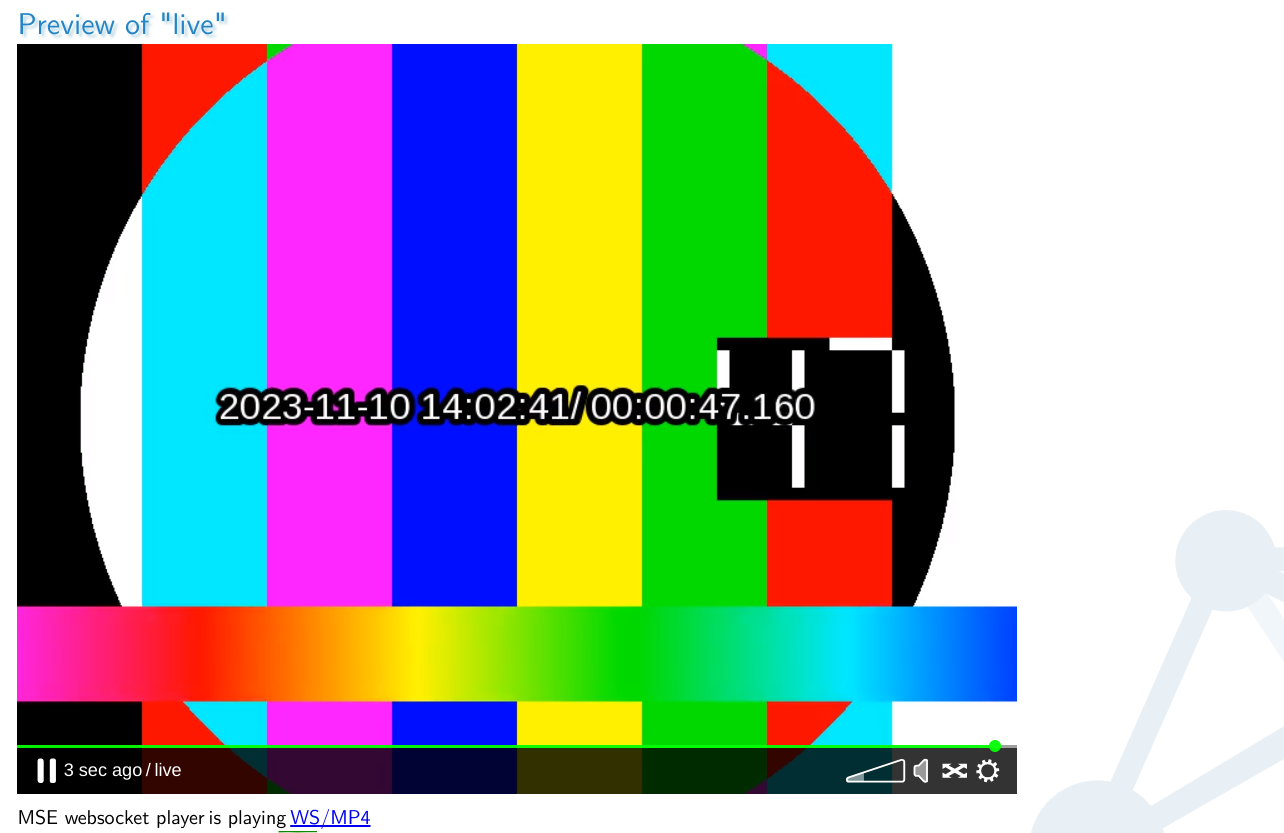
5. Using this set up with SRT
Using this set up with SRT will work almost the same way as RTMP. The major differences are that you'll be setting up an incoming SRT port or use MistServers default ports.
MistServer Configurations
If you're using the defaults of MistServer you can skip this step and your default port will be 8889.
You will need the SRT protocol active in the protocol panel. Look for TS over SRT. For the port you can choose any valid port you like, we would recommend setting the 'Acceptable connection types' to Allow only incoming connections only as this speeds up the input side of things.
Stream Configurations
No changes here, keep the source input on "push://". This will work for both RTMP and SRT after all!
Trigger Configurations
Nothing changes for the trigger script or the trigger itself. Generate a token for every stream name you'd like to use and when it matches it will be accepted.
Pushing application configurations
In order to push towards MistServer you will have to use a newer syntax for pushing SRT. We're going to include the value streamid. This value tells MistServer what stream should be matched with your push attempt, and is exactly what we need for the token matching.
SRT URL
Your SRT urls would work like this:
srt://mistserveraddress:port?streamid=TOKEN
You can follow up the url with any other parameters you want to use in SRT. Using the same token as the RTMP example you'd get:
srt://mistserveraddress:port?streamid=8f4190132f1b6f1dfa3cf52b6c8ef102
MistServer will grab the streamid, match it to the streamnames set in the trigger and forward it to the matching stream name.
6. Wildcard setup
A wildcard setup is where you set up a single live stream and use that configuration for all other live streams that will be going to your platform. It's best use is for platforms that have to deal with a significant amount of live streams from users that might be added on the fly. It's a set up that allows you to make one major stream name and add secondary streams using the same setup. It works by placing a plus symbol (+) behind the stream name, followed by any unique text identifier. For example, if you configured a stream called "test" you could broadcast to the stream "test", but also to "test+1" and "test+2" and "test+foobar". All of them will use the configuration of "test", but use separate buffers and have separate on/off states and can be requested as if they are fully separate streams.
Trigger changes
The only change here is that you need to make the new streams by using mainstream+uniquestream where the uniquestream is the new stream name for every new push.
For example:
checkStream "8f4190132f1b6f1dfa3cf52b6c8ef102" "$IP" "live+uniquestream1"
The token 8f4190132f1b6f1dfa3cf52b6c8ef102 would then create the stream live+uniquestream1 which saves you the setup of making the stream uniquestream1, just adding new lines to this and creating a uniquestream identifyer after the plus every time will allow you to instantly use it.
Conclusion
That is pretty much it for a simple bash method to stream tokens and live streaming. It all comes down to setting up a trigger and adding every new stream to the bash script and giving them an unique token. Now, just to mention it again: we wouldn't recommend something like this for a bigger setup, but it would get you started for a small server.
If you want to improve this set up the first thing I would recommend is start with a database. Using a database will allow you to scale up this operation easier.