Calendar scheduling
Only automatic pushes can do calendar scheduling
In order to use advanced scheduling you must be creating an automatic push. As a reminder both pushing out and recording are considered pushes within MistServer, so it does not matter whether you plan to record or push a stream towards another location. Most examples will simply be recordings, but they would work with pushing to other servers/services using a compatible push as well.
Non-automatic alternative
You can schedule a manual push using the variables startunix and stopunix and the manual push will adhere to the rules. However manual pushes are only stored within the temporary configurations of MistServer, these would get lost upon a server or stream reboot. Automatic pushes are stored within the configurations of Mistserver and therefore much more reliable when scheduling ahead of time.
Using the calendar
Using the calendar to schedule a push is very easy. The only thing you need to do is give MistServer a start and/or end date. You can do so by clicking the calendar button when using the calendar is selected.
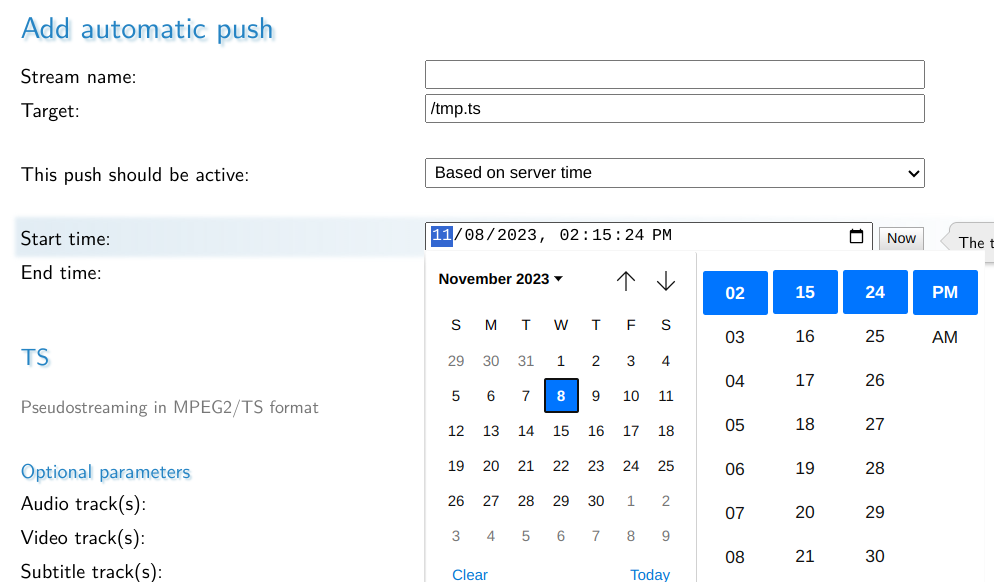
Things to keep in mind when recording through the calendar
Start time If set this means that the recording is not allowed to start before the given date. If the stream is live at any time beyond the given start time the recording will activate. The time used is the server time.
Stop time if set this means the recording is not allowed to go past the given stop time. If the current date is beyond the given stop time the automatic recording will be removed as it will no longer be possible to activate. The time used is the server time.
You can clear both start time and stop time if you have accidentally set them by either deleting/removing all the values or by pressing the calendar button and select clear.
You can still use parameters or variables when setting up automatic recordings for both the name or selection of tracks. Should you try to use the start/stop or startunix/stopunix parameters they will be overwritten by the start time and stop time. Variables and parameters used will be set the moment a push begins.
examples
Example 1: Setting start time only
| setting | value |
|---|---|
| stream | live |
| target | /media/recording/$stream/recording_d$yday_$hourh_$minutem_$seconds.mkv |
| start time | 8 November 2023, 02:15:24 PM |
| stop time | not set |
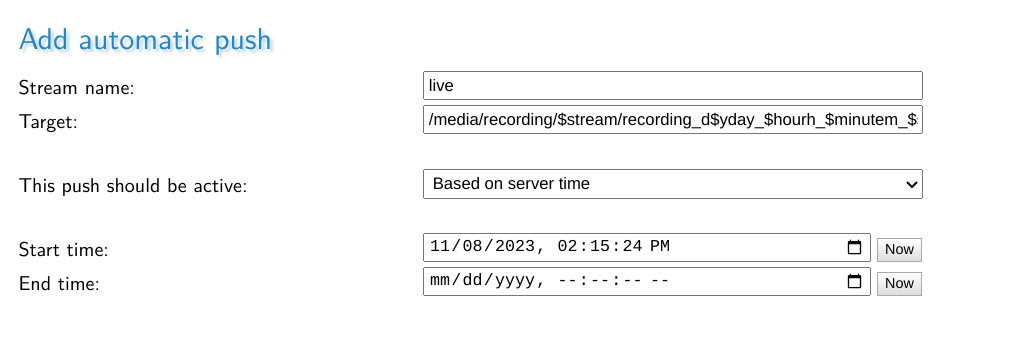
This would record the stream live starting at 02:15:24 PM on November the 8th 2023 or any later time if the stream is active. Meaning it would first go online when the server time matches the start time and every other time afterwards when the stream is active.
The stream would first start recording as /media/recording/live/recording_d312_14h_25m_24s.mkv and then adapt to the time whenever the recording restarts. So if the stream would go active 5 days later it would start recording again.
Example 2: setting stop time only
| setting | value |
|---|---|
| stream | live |
| target | /media/recording/$stream/recording_d$yday_$hourh_$minutem_$seconds.mkv |
| start time | not set |
| stop time | 8 November 2023, 02:42:09 PM |
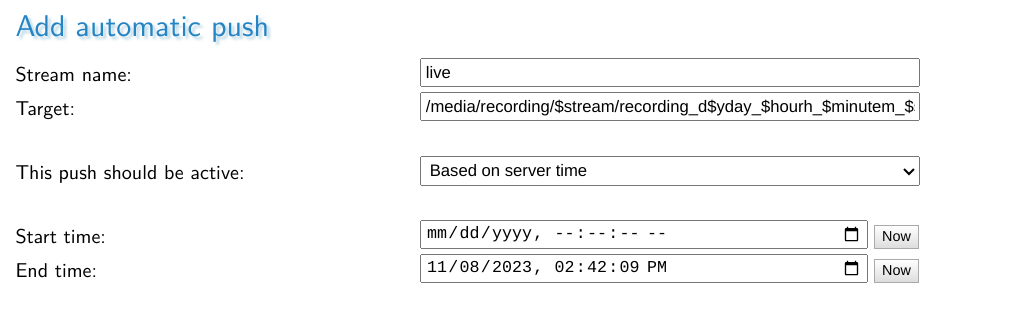
This would record the stream live starting at any time before on November the 8th 2023, 02:42:09 PM. Meaning it would start whenever the stream is active and the current server time is before the given stop time. Once the server time matches the stop time the push will stop and the automatic push will remove itself from the configuration as it will never be able to become active again.
Example 3: Setting both start and stop time
| setting | value |
|---|---|
| stream | live |
| target | /media/recording/$stream/recording_d$yday_$hourh_$minutem_$seconds.mkv |
| start time | 8 November 2023, 02:15:24 PM |
| stop time | 8 November 2023, 02:42:09 PM |
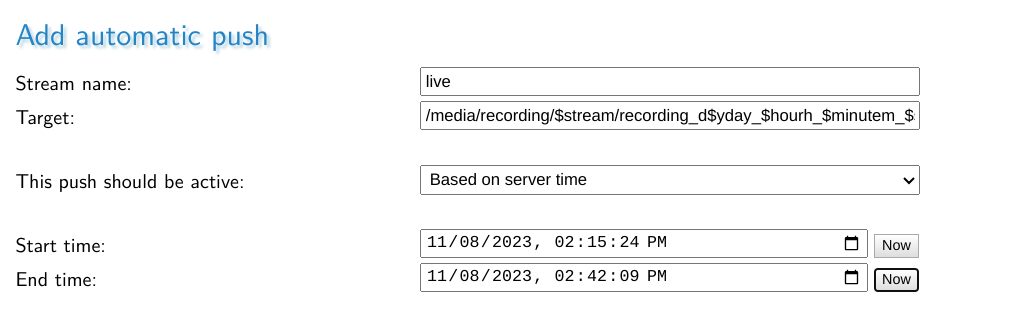
This would record the stream live starting at 02:15:24 PM on November the 8th 2023 and stop on the same day at 02:42:09 PM. Meaning it would first go online when the server time matches the start time and stop the push at exactly 02:42:09 PM and remove itself from the configuration.
Should the stream be active after the given stop time it will NOT record the stream with these settings.